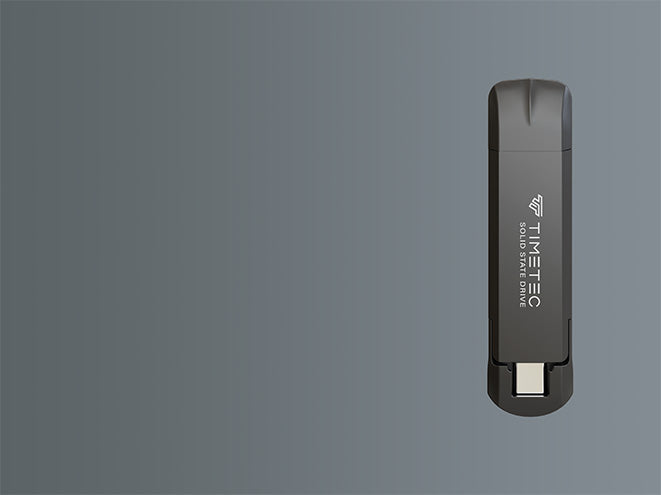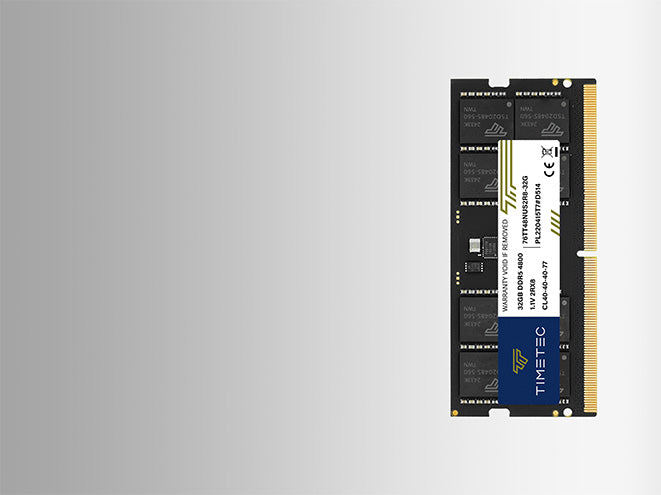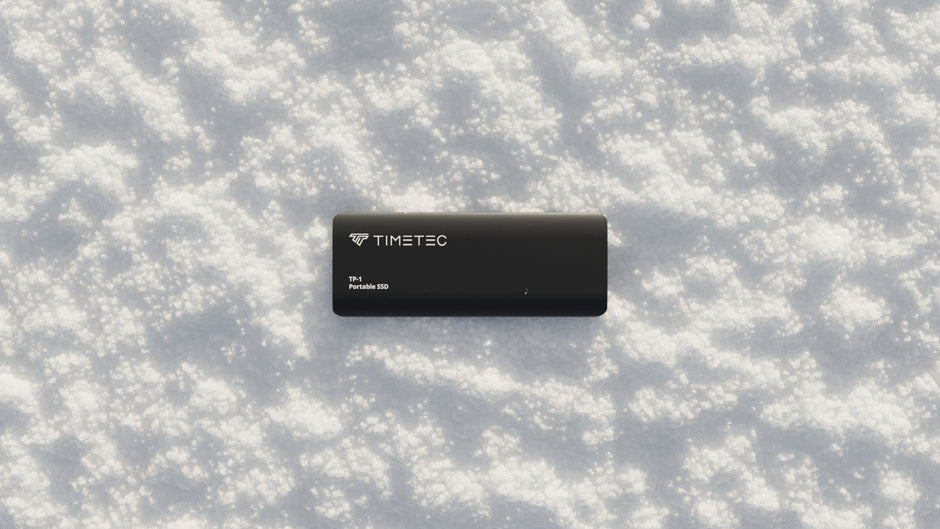This isn’t a hardware defect—it might be a CMOS/NVRAM issue.
You’ve installed new RAM modules, but your computer:
-
Fails to boot, beeps repeatedly, or shows a black screen.
-
Later "magically" works after several reboots (without changes).
-
Reports RAM as "incompatible" despite matching specifications.
This isn’t a hardware defect—it might be a CMOS/NVRAM issue.
Why Clearing CMOS Matters
Your motherboard’s BIOS/UEFI stores RAM timing data in CMOS/NVRAM (non-volatile memory). When you install new RAM:
-
The BIOS attempts to apply old timing profiles to the new modules.
-
Mismatched profiles cause boot failures or false "incompatibility" errors.
-
After multiple reboots, the BIOS may auto-reset, creating the illusion of "sudden compatibility."
Solution: Manually clear CMOS/NVRAM to force the BIOS to re-train the RAM.
How to Clear CMOS/NVRAM (Step-by-Step)
For Desktops & Most Motherboards:
-
Power off and unplug the system.
-
Locate the CMOS battery (coin-shaped cell on the motherboard).

-
Press the power button for 10 seconds to discharge residual power.

-
Remove the CMOS battery for 5–10 minutes.
-
Reinsert the battery and reboot.
For Laptops (No Removable CMOS Battery):
-
Unplug the charger and remove the main battery.
-
Hold the power button for 60 seconds to drain residual power.
-
Reconnect the main battery and power on.
Brand-Specific Guides:
-
Dell Systems: BIOS/NVRAM reset instructions.
-
HP PCs: Resetting BIOS settings.
-
Intel Motherboards: Clearing CMOS memory.
Why Does This Happen?
-
Legacy Profiles: BIOS tries to use outdated RAM timings.
-
Training Delays: Modern DDR4/DDR5 RAM requires "training" to sync with the motherboard. Without a CMOS reset, training may fail mid-process.
-
Voltage Conflicts: New modules might need different voltages than cached settings.
Prevent Future Issues
-
Always clear CMOS/NVRAM before installing new RAM.
-
Update your BIOS/UEFI firmware (older versions often have RAM compatibility bugs).
-
Use RAM modules from the motherboard’s QVL (Qualified Vendor List).
✅ Note: After clearing CMOS, you may need to reconfigure BIOS settings (boot order, XMP profiles, etc.).
Have questions? Share your experience in the comments!