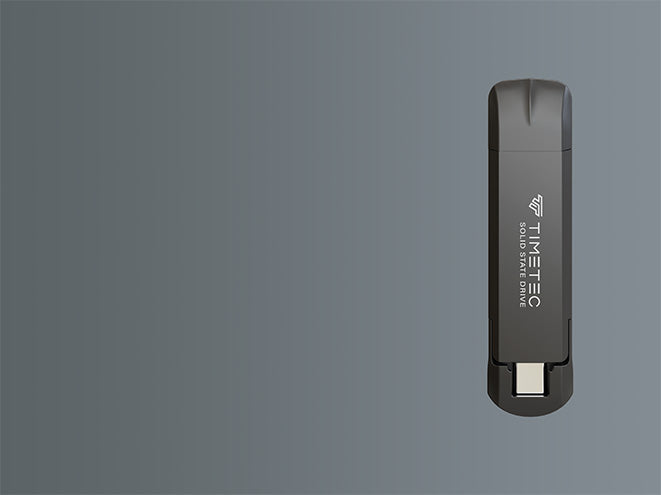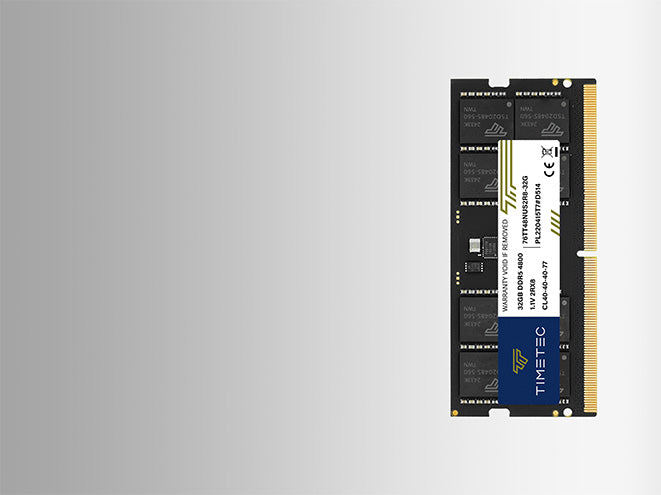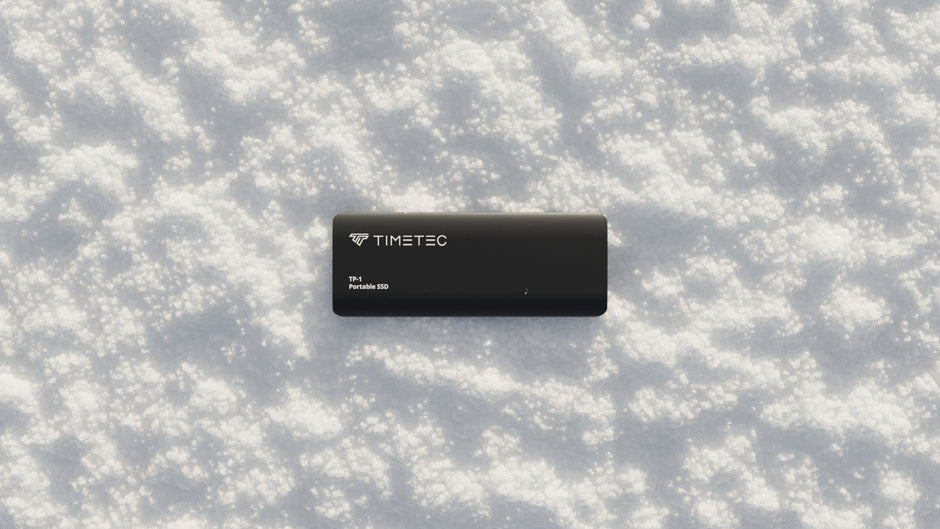Introduction:
Checking the speed of your PC's memory is essential for optimizing its performance. In this guide, we will show you two methods to check PC memory speed: using the CPU-Z software and using the Windows built-in Task Manager.
Method 1: Using CPU-Z
Step 1: Download and Install CPU-Z
Visit the official CPU-Z website and download the latest version of the software. Install it on your PC.
Step 2: Open CPU-Z
Launch the CPU-Z application.
Step 3: Navigate to the Memory Tab
In the CPU-Z interface, click on the "Memory" tab.
Step 4: Check the Memory Speed
Under the "Memory" tab, you will find information about your PC's memory speed. Look for the "Speed" field, which will display the current memory speed.
Method 2: Using Windows Task Manager
Step 1: Open Task Manager
Right-click on the taskbar and select "Task Manager" from the context menu.
Step 2: Go to the Performance Tab
In the Task Manager window, click on the "Performance" tab.
Step 3: Select Memory
On the "Performance" tab, select "Memory" from the left sidebar.
Step 4: Check the Speed
In the "Memory" section, you will see the "Speed" information, which indicates the current memory speed of your PC.
Conclusion:
By following these simple steps, you can easily check the speed of your PC memory using either CPU-Z or the Windows Task Manager. This will help you ensure that your memory is performing at its optimal level and make any necessary adjustments to improve your system's performance. If you have any questions or encounter any issues, feel free to reach out for further assistance.